
How to Create a QR Code for a URL
Created on 31 July, 2024 • 3 minutes read
You can encode a URL into a QR code, so that when someone scans the QR code, they will be directed to a web link (URL). This web link can be anything, including a:
- Website
- YouTube video
- Social Media Profile
- Link to a social media profile or a video
- Link to a product someone can buy
- Coupon
There are virtually countless applications for QR code links for home, business, inventory managment and school teachers. Here is how to easily create a link QR code in 77QR.IO
I Don't Have a 77QR.IO Account
1. Go to https://77qr.io/qr/url
2. Enter the web link you'd like to encode into the URL field
3. Press Create
* Note: the Dynamic QR code feature is available to our paid plan subscribers only. Read more about it below.
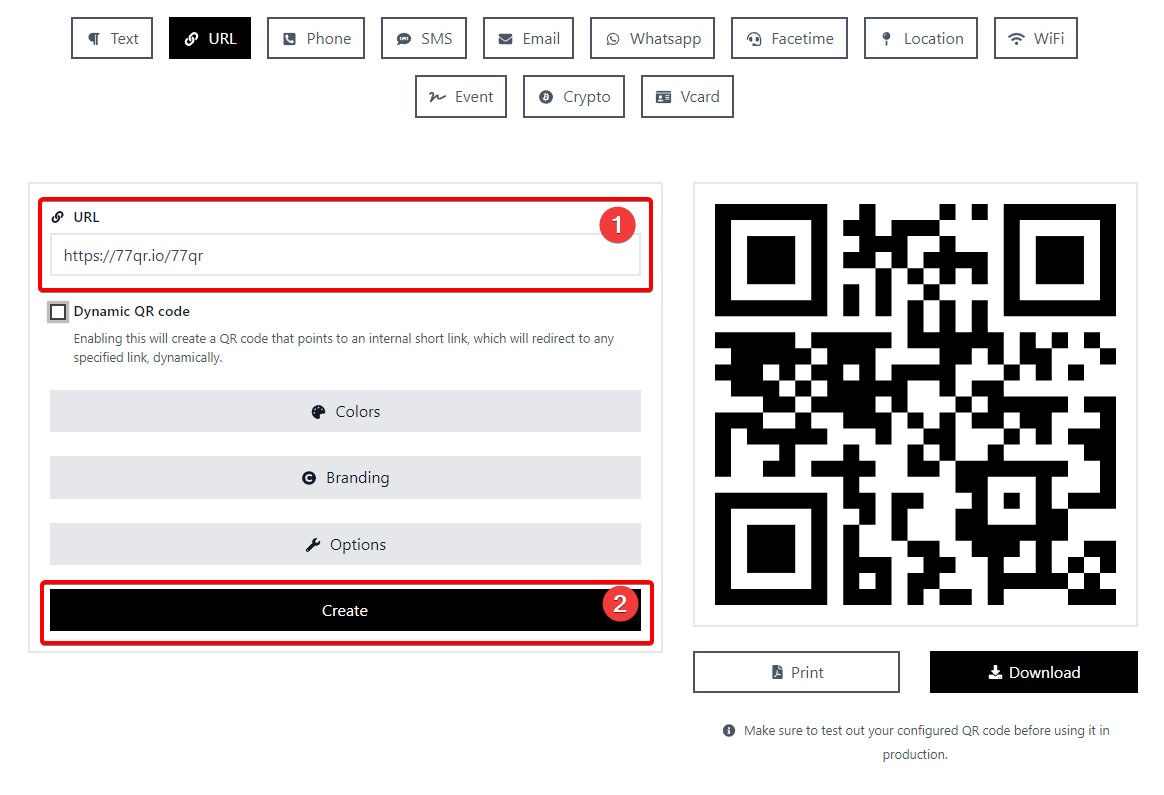
I Have a 77QR.IO Account
1. Log-in to your 77QR.IO account
2. Click on the Create QR button
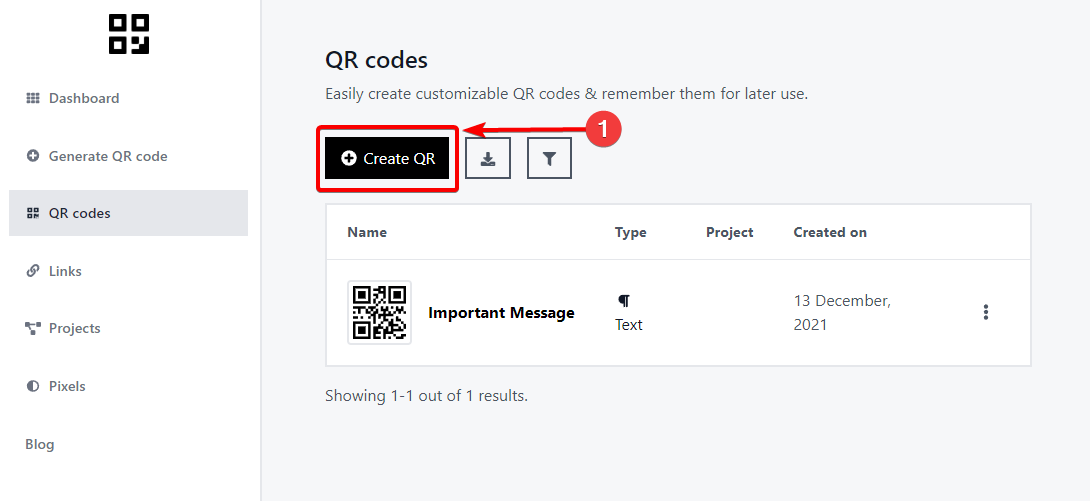
3. Name your URL link (only you will see this )
4. From the QR Type dropdown, select the URL option
5. Paste the link you'd like to encode into the QR code in the URl box
6. Press Create to generate your QR code
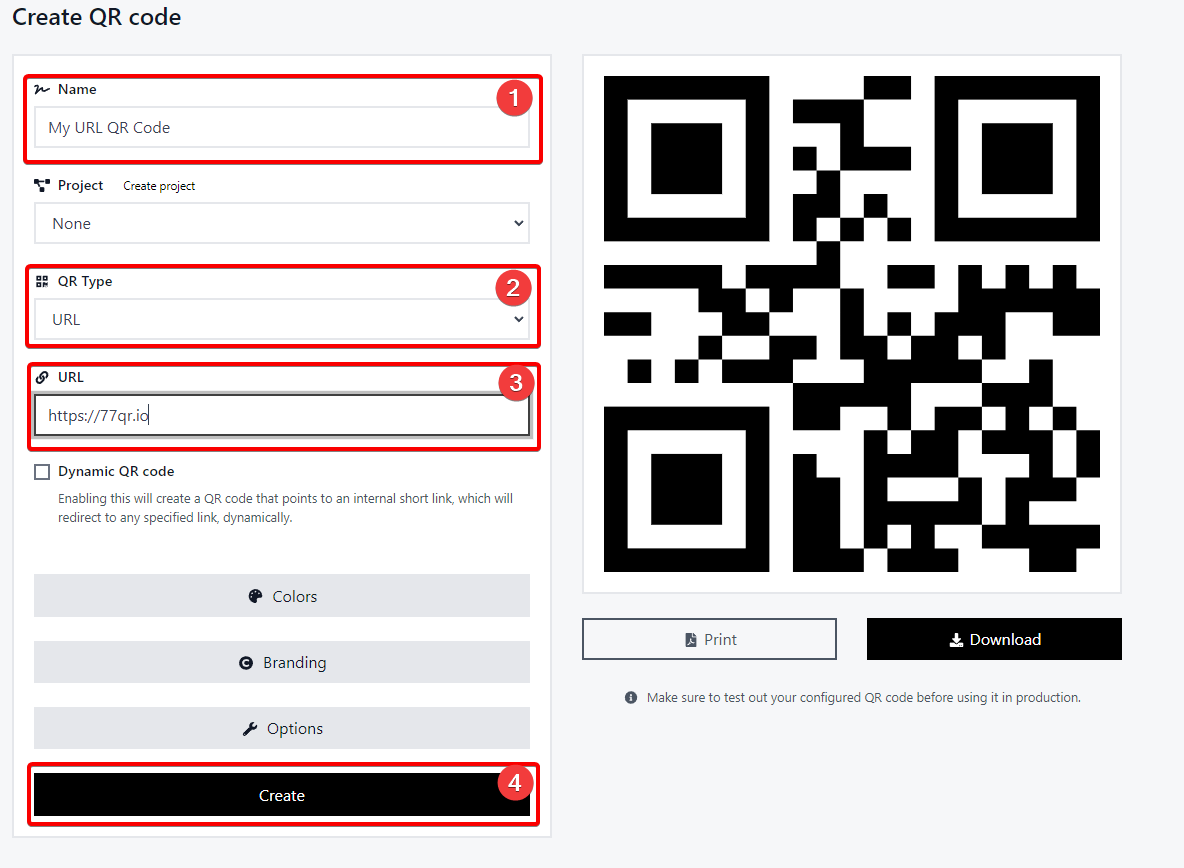
This QR code will be saved in your 77QR profile and you will be able to go back and edit the link at a later time by creating a Dynamic QR code. This means that you will be able to distribute your QR codes and change the link your QR code directs to at a later time without having to print out/distribute new QR codes.
Dynamic QR Code
The Dynamix QR code option allows you to change the URL assigned to a generated QR code.
Static QR vs. Dynamic QR Code
Example: Imagine that you've created a URL QR code and distributed those to your users.
Statis QR Code
If you'd like to change the link several months later, with the conventional Static QR you'd have to create a whole new bath of QR codes and redestribute them to your users.
Dynamix QR Code
The Dynamic QR code option allows you to create a master QR code, distribute it among your users and be able to change the URL where the scanned QR code directs your users. 77QR.IO allows you to change the link any time you'd like.
How to Create a Dynamic QR Code
1. Log-in to your 77QR.IO
2. Click on the Links button in the menu pane
3. Click on the Create link button
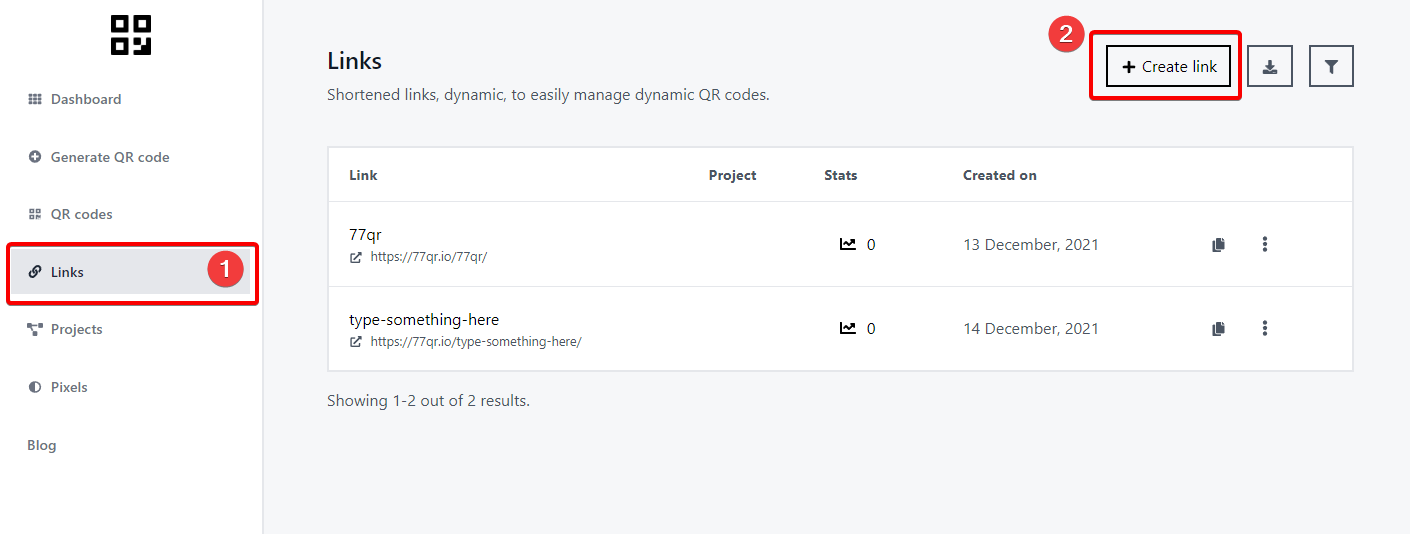
4. Create the link by filling in the exact Destination URL and URL Alias fields

* Note that the URL is used for your own identification purposes, as well as for shortening a longer link. If left blank, a random Alias will be generated.
5. Click the QR Codes button in the menu pane and then click on the Create QR button.
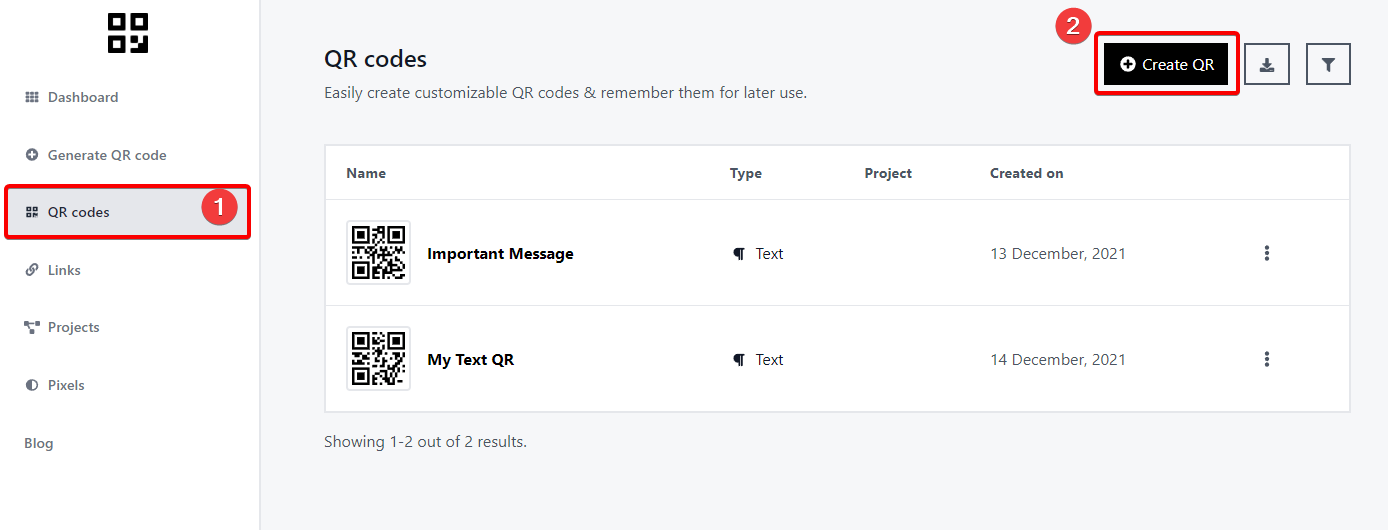
6. Fill in all field as presented in the QR creation steps above and select the Dynamic QR Code option and click the dropdown under the URL field.
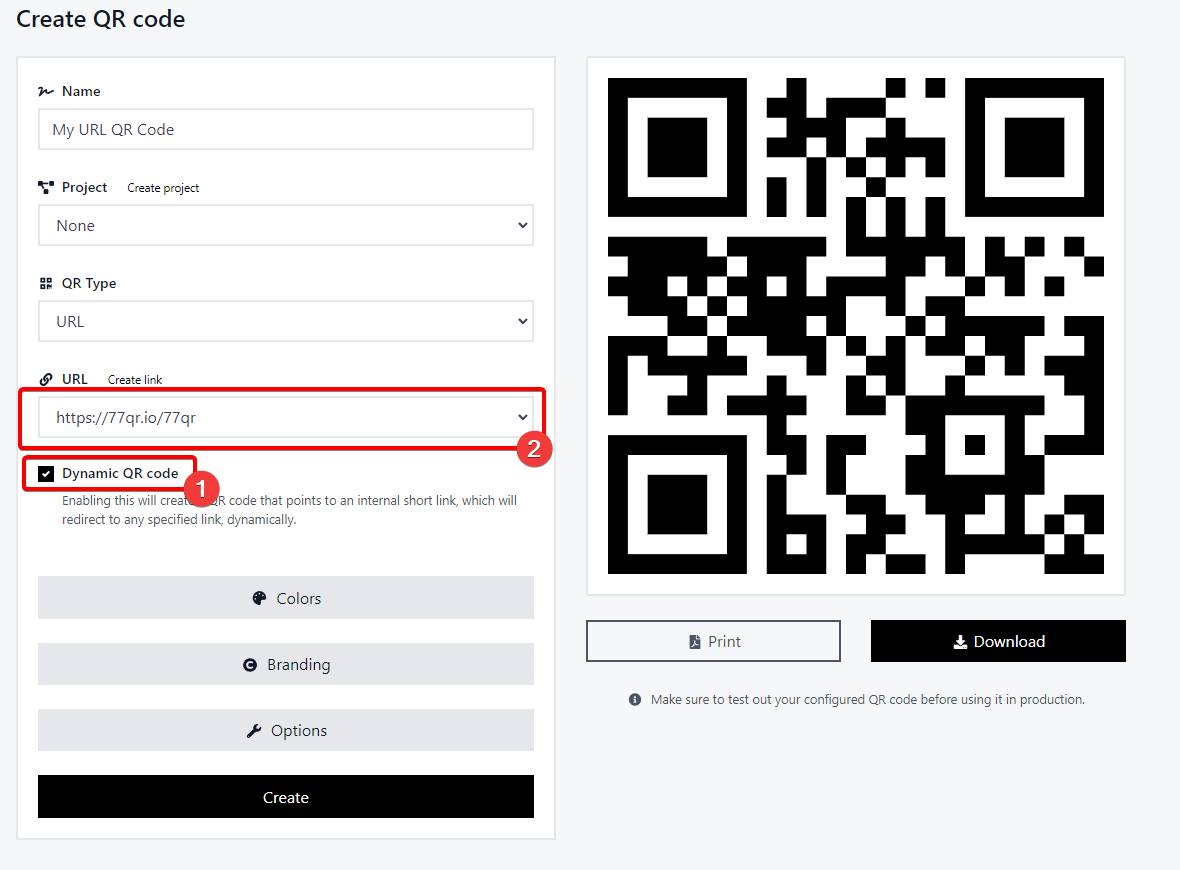
7. In the dropdown, you will see the list of links you've created in the Links section (from Step 4 above.
8. Select the desired link (in this case there is only one link, but you might have multiple) and click Create.
How to Edit a Dynamic QR Code URL
Now that you have created a Dynamic QR Code, you can change where it redirects. It is very simple to accomplish.
1. In your 77QR.IO Dashboard tap on QR Codes in the menu pane and click on the pencil icon inside the Dynamic QR Code you have created in the last step. It will usuallt be denoted with a graph icon.
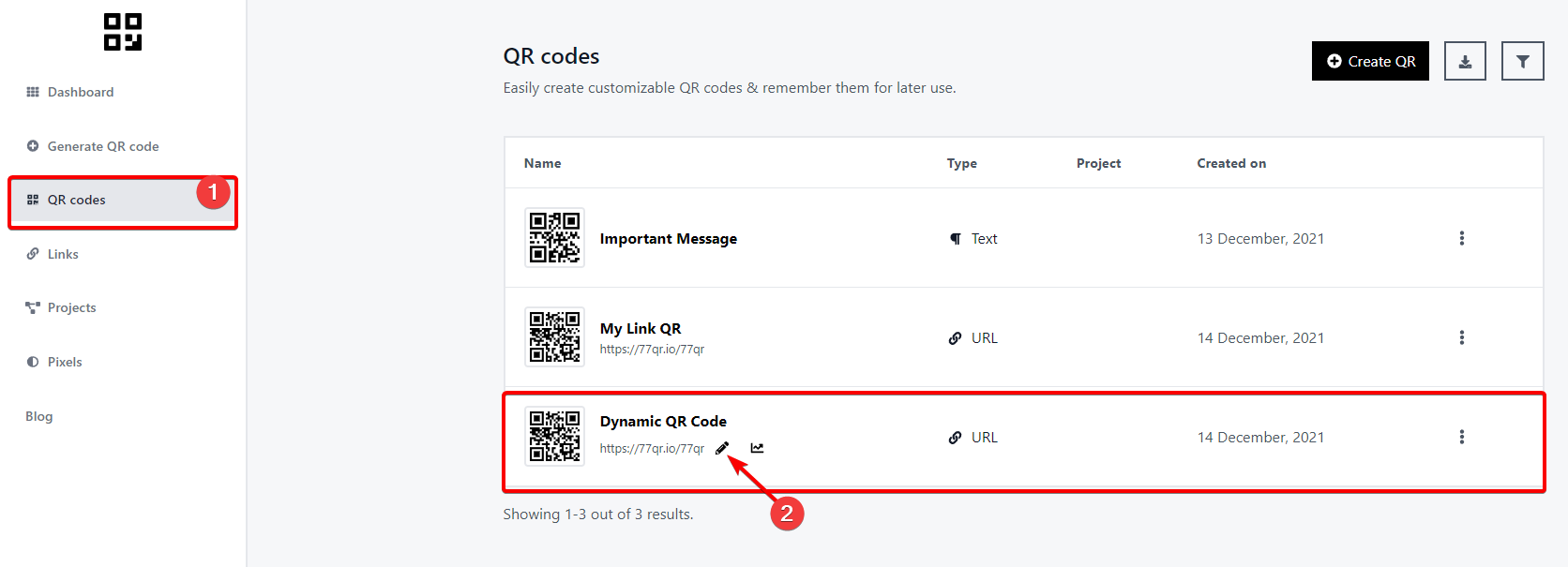
2. Edit the Destination URL only. Change it to a desired link where you want your QR code users to get redirected.

3. Click on Update
* Important: Please DO NOT edit the alias, as it will render your QR code useless. The alias is where your QR code is encoded to send traffic. It then get redirected to the Destination URL that you specify in the appropriate field.
The Dynamic QR Code feature, along with analytics and dozens of other features are available to our paid plan users. Our paid plans begin cost as much as a cup of coffee. Tap here to start a 3-day trial where you can test drive all of our features.